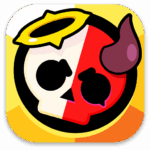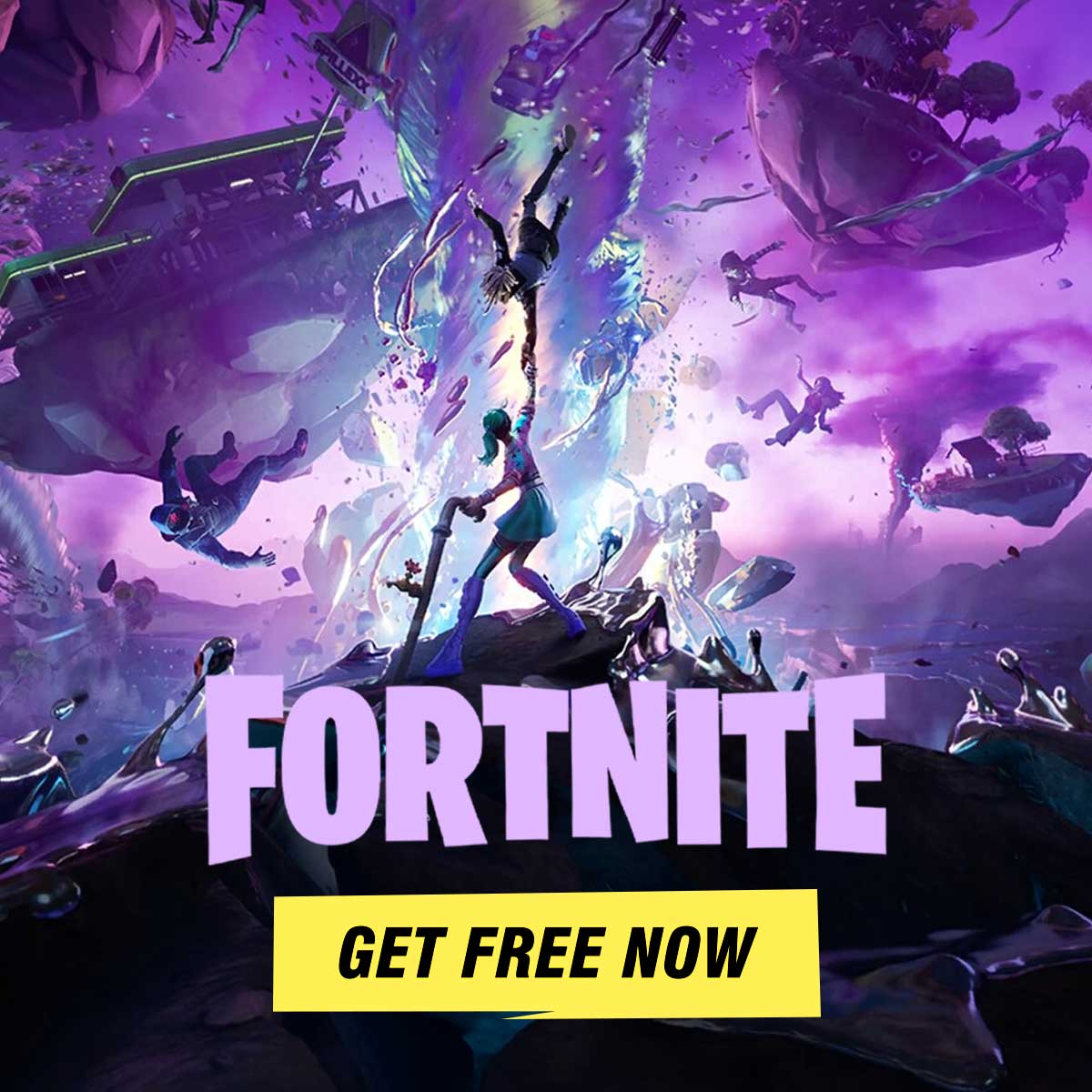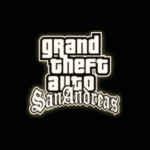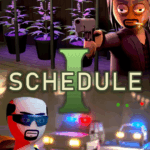Popular Now
Introduction
Beam.NG (often referred to as BeamNG.drive) is more than just a car game—it's a full-fledged physics-based driving simulator. Designed with advanced soft-body physics, Beam.NG allows players to explore the limits of car damage, handling, and terrain exploration in an open sandbox environment. Whether you're here to race, crash, or create, this complete how-to guide will help you unlock everything Beam.NG has to offer.
1. Getting Started with Beam.NG
Before you dive into the action, you'll need to install Beam.NG. The game is available through Steam and the official BeamNG website.
To get started:
-
Create a Steam account if you don’t have one.
-
Purchase and download BeamNG.drive.
-
Make sure your PC meets the system requirements.
Minimum specs for smooth gameplay:
-
CPU: Quad-core processor
-
RAM: 8GB
-
GPU: GTX 770 or AMD R9 280
-
Storage: 20GB of free space
Installing and launching the game takes just a few minutes, and you’ll be ready to start driving right away.

2. Understanding the Beam.NG Interface
Once Beam.NG launches, you'll be greeted with a clean and customizable interface. Don’t be intimidated—it’s designed for deep interaction and easy access.
Here’s what you’ll see:
-
Free Roam: Drive freely across open-world maps.
-
Scenarios: Complete set challenges, like delivery runs or chase missions.
-
Time Trials: Race against the clock on custom tracks.
-
Mods & Repository: Access community-made content like cars and maps.
You can also adjust controls, graphics, and gameplay settings. The interface is a major part of what makes Beam.NG so flexible and powerful.
3. How to Control Your First Vehicle
Driving in Beam.NG can feel extremely realistic. The controls are responsive and the physics engine reacts to everything from bumps in the road to engine failures.
Basic controls:
-
W – Accelerate
-
S – Brake/Reverse
-
A / D – Steer left/right
-
R – Reset your vehicle
-
Insert – Spawn a new vehicle
While the keyboard works fine, a controller or racing wheel significantly enhances the driving experience. Beam.NG supports most popular brands like Logitech and Thrustmaster.
4. How to Customize Vehicles
Customization is one of the best parts of Beam.NG. You can change everything from the wheels to the engine—and even modify the car’s paint or add spoilers.
To customize:
-
Press Ctrl + W to open the parts selector.
-
Choose individual components like brakes, engine, suspension, or body panels.
-
Mix parts from different vehicles for unique hybrids.
You can also tune the car for performance or visual style. Save your custom configurations to use them again later or share them with friends.

5. How to Use the World Editor
If you want to go beyond driving and start building your own world, Beam.NG offers a full-featured World Editor. It’s like having your own level-design toolkit.
To launch the editor, press F11 in-game. You can:
-
Sculpt terrain (hills, mountains, valleys)
-
Add trees, buildings, and roads
-
Set spawn points and lighting
-
Create your own tracks or obstacle courses
Once you're done, you can save the map and even upload it to the mod community for others to enjoy.
6. How to Download and Install Mods
One of the biggest strengths of Beam.NG is its vibrant modding community. You can find thousands of mods that add new cars, cities, challenges, and more.
To install mods:
-
Visit the in-game Repository or go to beamng.com.
-
Download the mod (usually in .ZIP format).
-
Drop the file into your Mods folder (found in your Documents > BeamNG.drive).
Top mod types:
-
Vehicles: Supercars, trucks, motorcycles, real-world brands
-
Maps: City streets, racetracks, mountain passes
-
Tools: Vehicle teleports, police systems, demolition derby setups
Mods greatly expand gameplay and let you tailor the experience to your style.
7. How to Use Realistic Crash Physics
Beam.NG’s most famous feature is its realistic crash physics. Every accident looks and feels genuine because of the advanced soft-body simulation engine.
Try these:
-
Drive into a wall at high speed to see the crumple zones at work.
-
Use slow motion (Alt key) to analyze impact frame-by-frame.
-
Stack cars, cause pileups, or simulate real crash tests.
You can even control damage intensity and simulation detail from the settings menu to adjust performance or increase realism.
8. How to Automate Traffic and AI
Driving in a quiet world can get lonely. Thankfully, you can add AI-controlled traffic that reacts to you, follows roads, or even gives chase.
To spawn traffic:
-
Open the ESC menu and find the Traffic App.
-
Select the number of cars and their behavior (normal, race, chase).
-
Hit spawn to populate the map.
Fun uses of AI traffic:
-
Simulate daily driving scenarios
-
Create high-speed police chases
-
Organize street races or demolition arenas
AI cars add excitement and realism, especially in urban or highway maps.
9. How to Record and Replay Your Sessions
If you want to capture your most epic crashes or thrilling races, Beam.NG makes it easy to record gameplay.
Built-in recording options:
-
Use the Replay button in the main menu to view recent activity.
-
Record scenes from different angles using freecam mode.
-
Combine recordings with third-party apps like OBS for YouTube or Twitch streaming.
Replay tips:
-
Slow motion creates dramatic replays of crashes.
-
Use cinematic views and freecam tools.
-
Edit footage in programs like DaVinci Resolve or Adobe Premiere.
Recording your gameplay can be a lot of fun and helps you improve by reviewing what happened.
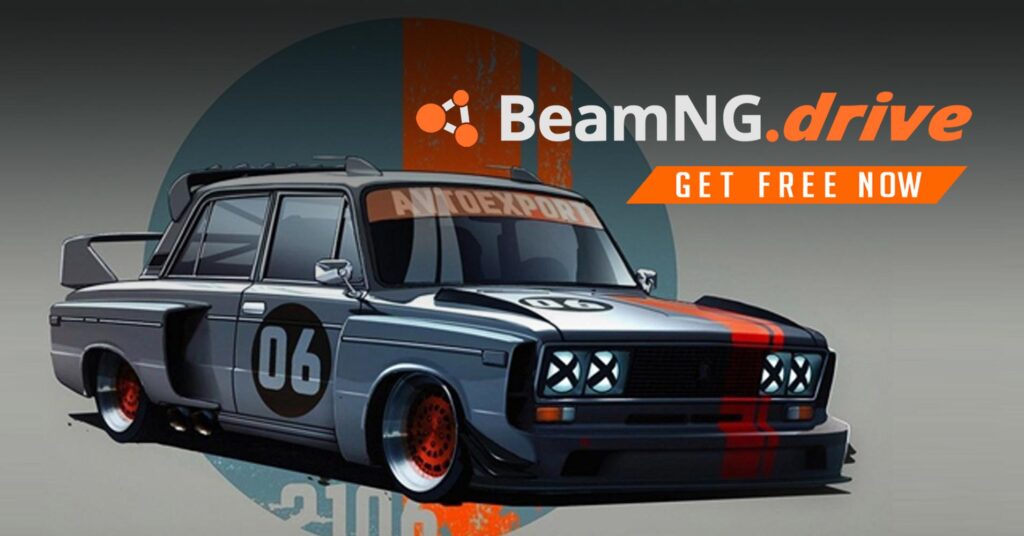
10. Advanced Tips and Tricks
Once you've mastered the basics, there's still more to explore. Beam.NG offers advanced tools and mechanics for true simulation lovers.
Here are a few:
-
Use Lua scripting to automate events or AI behavior.
-
Download BeamMP to enable online multiplayer.
-
Experiment with aerodynamics, torque curves, and weight balancing in the tuning options.
Advanced players often:
-
Design crash test scenarios
-
Create cinematic films using replay tools
-
Join forums and share setups with other Beam.NG fans
If you’re looking for longevity in your gameplay, digging into these advanced tools is the way to go.